Documenting December: Story 13 of my 2024 December Daily Album
- Kelly Sill

- Jul 18
- 3 min read
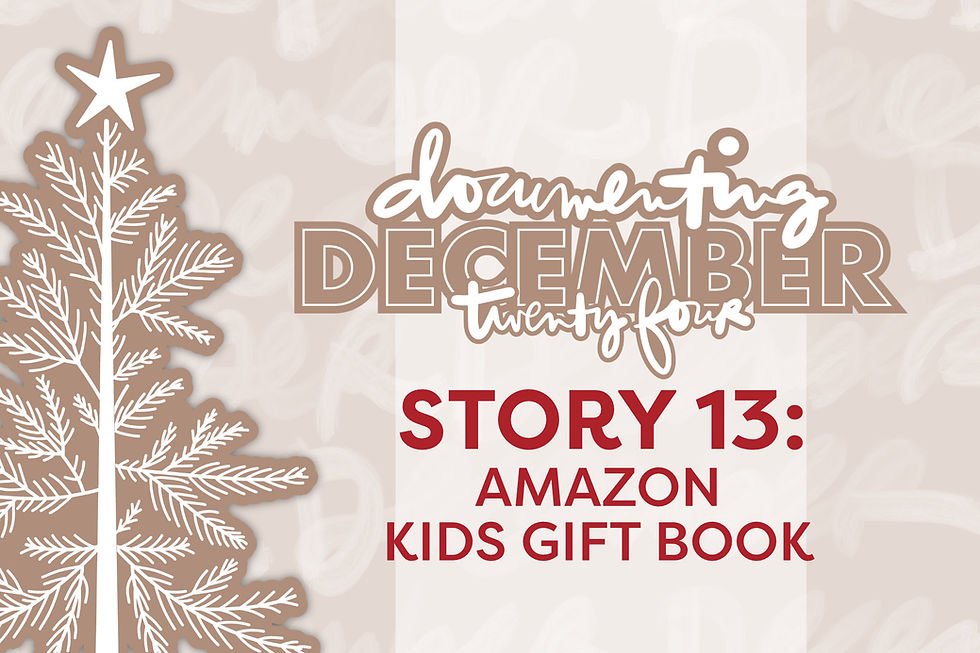
Welcome back to Documenting December—my Christmas in July blog series where I’m sharing one story a day from my completed 2024 December Daily album. Each post offers a peek at my digital pages created in Affinity Publisher for iPad, along with tips, techniques, and creative encouragement for finishing your own album.
I’ve also included a link to the corresponding post(s) on Ali Edwards’ blog. I encourage you to open it in a separate window so you can see how my digital pages were inspired by the physical versions she shared.
December Daily Story 13: Amazon Kids Gift Book
Here is a link to the post on Ali's blog that inspired this spread: Ali's Story 13
I’m super excited about today’s post because I’m sharing not one, but two short video tutorials! Keep reading to learn how I digitally reimagined Ali’s gorgeous Story 13 layout—and how you can try some of these fun techniques, too!
The Amazon Kids Gift Book showed up in our mailbox sometime in November, and I instantly felt like a little kid again. We seem to receive one every other year, and even though there are no little humans running around our house anymore, I still love flipping through toy catalogs to see what's trending on children's wish lists (I really need a grandchild).

I had so much fun recreating a digital version of Ali’s layout for this story.
Let’s start with the (almost) full-page photo. You might think that geometric tree pattern underneath the book is a digital paper—but it’s actually the back side of a Replica Surface! If you’re not familiar with Replica Surfaces, they’re 23x23-inch photo backdrops featuring realistic textures and scenes, often used by photographers and small business owners. (Here’s an affiliate link if you’d like to check them out!) I thought the pattern made the perfect backdrop for this colorful catalog.

On her layout, Ali sewed a piece of green velvet ribbon across the top portion of her page. I digitally recreated this look by finding a velvet texture through Pixabay and layering it directly in Affinity Publisher/Photo. Next, I switched over to the Photo Persona to add yellow stitching (using a Katie Pertiet stitch brush, of course!) right on top of the velvet texture. The gold foil chipboard word “falala” comes from the digital Main Kit—I added a 3D effect to make it pop.

Want to see where to find the green velvet texture in Affinity and how I made it work? Watch the video below:
Now for one of my favorite parts: the transparency hearts. In Ali’s layout, she layered a red die cut heart on top of a “memories” transparency, added her journaling to the heart, and placed her number “13” plus a word strip behind it on the flip side.

I mimicked the transparent look by clipping the 6x8 “memories” overlay from the digital kit to a rasterized red die-cut heart (set to 45% opacity). I also used the gold polka dot paper from the Main Kit as the background to give the illusion of a layered, semi-transparent page. I love how it turned out!
I also added a stitched snowflake using the Photo Persona and—you guessed it—a Katie Pertiet digital brush.
And finally, let’s talk about the journaling inside the heart...

...Did you know you can convert a shape into a text frame in Affinity Publisher? It’s a great way to add text inside non-traditional spaces like hearts, stars, and speech bubbles. The video below will show you how:
Friends, Thank you so much for reading and watching! If you're enjoying these tutorials, be sure to sign up for my newsletter through the "Let's Stay Connected" section at the bottom of this page to get early access and updates for my upcoming class,
Scrapbook Like A Pro: Affinity Publisher for iPad Masterclass (S.L.A.P.). Enrollment will open in mid-August and class begins September 20, 2025!
Products used:
December Daily 2024 Digital Main Digital Kit
Remington Noiseless Font
Katie Pertiet Digital Brushes
Affinity Publisher for iPad

The text frame is so exciting! Is there a way to export it to Affinity Photo? Or maybe I’ll just wait for your class! Thank you for these inspiriting and exciting hints and tips!