Tutorial: Power Photos
- Kelly Sill

- Mar 7, 2020
- 2 min read
Updated: Apr 7, 2023

Hey there friends! It has taken me a hot minute to get in the swing of things and wrap my head around documenting 2020. But I feel like I have a handle on it now and I am ready to dive in.
This particular post is not going to showcase any pages or processes. Instead I am sharing a little bit of housekeeping I perform in my Apple Photos Library/camera roll/iCloud Photos before I start a new album.
I take most of my photos with my iPhone X. In the settings on my iPhone and iPad, I have iCloud Photos turned on, which enables me to have all of my photos accessible on all of my Apple devices, including my iMac. I also have "Download and Keep Original" checked because I like having my high-res photos available at all times. But this can also take up space. Since my 2019 Project Life Album is complete, there is no need for me to keep photos from last year in my Photos Library anymore. However, 2020 has begun and I now have 2019 and 2020 photos in one Apple Library. I don't want both years in one library. What's a scrapbooker to do? First world problems, I know.
Enter PowerPhotos by FatCat Software. This Mac-friendly piece of software is one I've been using since 2011. This was well before Apple switched from iPhotos to the current Photos App. Back then I had 3 or 4 years of digital photos–thousands upon thousands of photos–in one library and it slowed my laptop down. It was like a turtle. I knew I needed to do something to break this library into smaller ones, preferably by year, and that is when I found PowerPhotos.
In this video I demonstrate how I use this software to easily copy my 2019 photos (over 7,700 of them) into their own Photos Library. I know this software can do a lot more than what I am demoing here, I haven't experimented with the other features. I just like using it for this one purpose at the moment! I am also not affiliated with FatCat Software whatsoever. I just like sharing with you products that can help you in your documenting journey!
I hope you find this video helpful. Stay tuned!


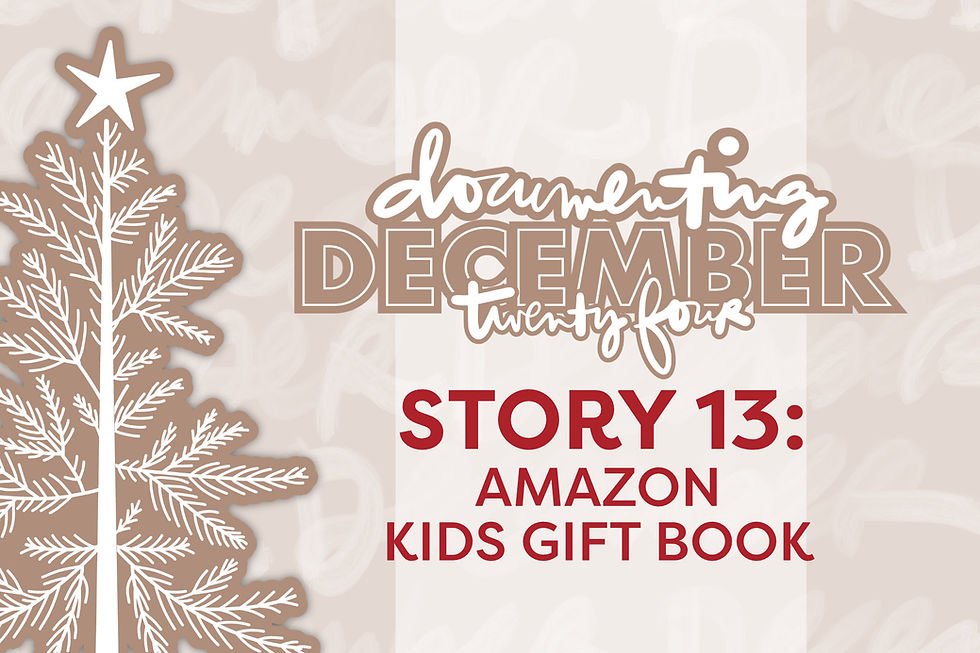
Comments