Twenty22 Family Yearbook: Chapter One
- Kelly Sill

- Feb 2, 2022
- 3 min read
Updated: Apr 12, 2023

Today I am excited to share the January pages from my 2022 family yearbook. Chapter 1 consists of a title page, three double-page spreads, and an end page with a QR code for the January video I created in the One Second Everyday App.
Pages we’re created using the following products/apps:
The Project Life App
Affinity Photo for iPad
The Creative Cloud Express App (formerly called Adobe Spark Post)
Fonts: The Brande & Lotaline, Barlow Condensed, Pirates, Archer Pro (journaling)

Title page was Created by using the Design W template in the Project Life app. One of the title cards from the Chapters of January kit was placed in the center placeholder. Other placeholders were filled with the white card found in the Neutral Kit in the app. Shadows were turned off on this page.

The first spread of each chapter will always have the Calendar card from the January Chapters Kit on the left-hand side just as you see in this photo. I listed a few of the chapter highlights in the journal space below the calendar. The 3x4 filler card on the left-hand side is actually 4x6 in size but it fit very nicely in this place holder. On the right-hand side of the spread the 3 x 4 journal card you see with the January title is from my 2022 Monthly Calendar Journal Blocks and Cards Kit.

The second double-page spread uses the 4x3 journal card from the Chapters January Kit. I placed it in 3x4 placeholders, then using the photo editing tool, I rotated it to a vertical orientation. The two journal cards you see with the purple border are ones I created directly in the Project Life app! At the end of this post you’ll find a link to a 20-minute video tutorial demonstrating how you can set up your own journal card templates in the app using digital papers you have purchased from outside sources! The 4x6 photo with the two dogs was created in Creative Cloud Express (formerly Adobe Spark Post). It’s a template I created in the app a long time ago. I use it over and over again and just switch out the photos. Once it was exported, I dropped it into the 4x6 placeholder on my PL template, then I used several text boxes to add the journaling and the word art title on the photo!

I couldn’t be happier with the way the third spread turned out. On the left I used Editorial Template Set 1A No. 1. On the left I used the Big Shot 20 template. I’m not one to use a lot of purple in my albums, but man! I seemed to have been drawn to that color from the kit this month!All of the filler cards were created directly within the placeholders on the page using several text boxes. I just love this spread!

And finally the last page simply has the 4x4 card meant for a QR Code. Scan the code with the phone on your mobile device and you can view the short movie created with the One Second Everyday App! I used the Affinity Photo app to place the QR Code on the card, exported it to my camera roll, then added the card to the center placeholder in the Design Q template, with the shadows turned off. I originally had thought I was going use the bokeh pattern paper in the placeholders on either side of the card, but I changed my mind. I love all the white space. In my album, this will be placed opposite of my February Title page.
January is done! Looking forward to February keep these dates in mind when taking pictures throughout the month. The graphic below shows the National Days that will be represented in the Chapters February kit! You can expect that kit to be released sometime during the week of February 14.

Below is the video tutorial I mentioned earlier in the post.


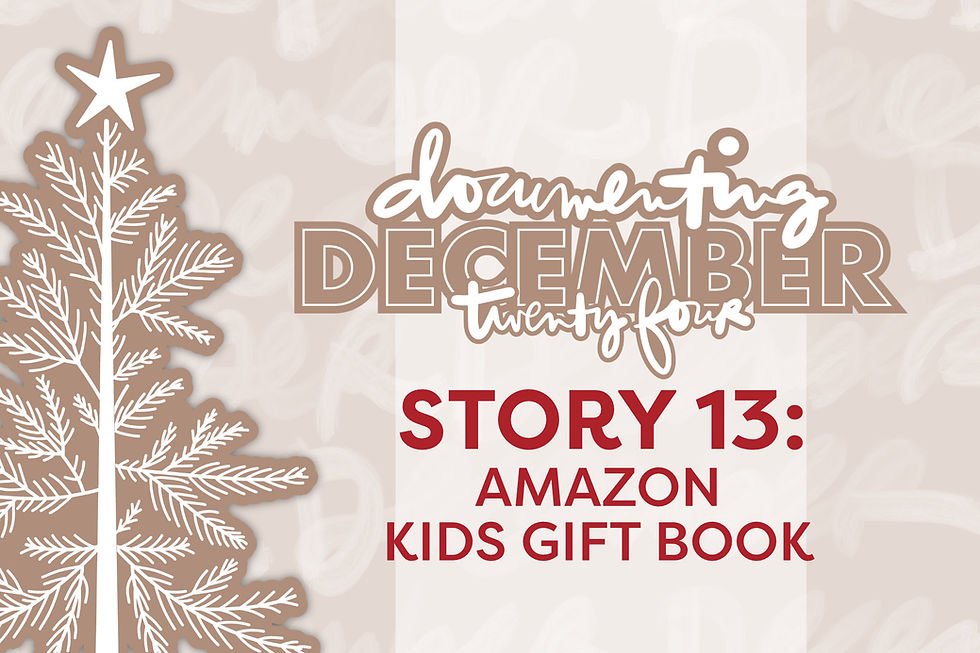
Comments